We are getting close to the end of our 8-Week Organizing challenge — only 2 weeks left! How have you been doing?
I’ll be honest, last week was a tough project for me! You’d think that painting and organizing a hall closet or pantry would be a bigger undertaking, but I think photo organization can be so overwhelming. I really didn’t look forward to starting this project {even though I needed this challenge badly} and then I struggled for the first several hours with how to even begin to get them organized.
When it comes to photo organization there are a couple things I do fairly well:
- Download the photos from the camera card within several days of taking the photos.
- Rate the photos immediately after downloading them.
I am pretty consistent at getting photos off my camera card and onto the computer because it is aggravating when we try to take photos and the card is full. This is actually a good reason to keep some smaller size camera cards. It might seem appealing to get camera cards that will hold more photos, but then your motivation to download them onto the computer might lessen.
We have an 8GB and a 2GB card. I typically keep the 2GB card in my camera unless it is a big event or vacation where I’ll be taking a ton of photos. The actual size of the card will depend on the type of camera you use. I have a DSLR and shoot in the highest quality level {but I do not shoot in RAW}.
Once the photos are downloaded, I try to rate them immediately. This is another benefit of using a smaller card — at each download there are fewer photos to rate.
This is my photo rating system:
Typically, I do a pretty good job of always rating the 4 and 5-Star photos. I’m much less consistent when it comes to the 1 to 3-Star Ratings and then actually deleting all of the 1-Star photos. This is something I need to get better at because there is no reason to be saving blurry, too dark or too poor photos — all of which would be rated as a 1-Star.
For any other interested bloggers, I don’t follow the same rating system for blog photos.
Blog Photo Rating System
- 3 Star: Use in Blog Post
- 2 Star: Use in Blog Post (if there are no other better photos of that item/tip/etc.)
- 1 Star: Delete
I don’t rate blog photos with a 4 or 5 because I don’t want them to show up in my searches for top-rated photos {like when I start putting together a photo book}.
Beyond those first two steps, I was really struggling with how to organize the photos. They were sort of ordered by date and labeled by event but I still couldn’t ever find specific photos easily. Also, when it came to putting together a photo book for a year, there was no easy way to tell how many photos I had to choose from for that year. It was overwhelming.
I had simply been downloading them and then labeling the “event” in iPhoto. However, what I was ending up with was a list of over 500 “labeled” events in one window. There were no folders to sub-organize them… and blog photos and family photos were all mixed together.
I’ve only owned an Apple computer for about 1.5 years, so I haven’t had iPhoto very long or invested much time into using it. Previously I had used Photoshop to organize photos, but I had run into many of the same problems from an organization standpoint.
So here is what I’ve come up with this week…
All of my blog photos are now in Albums labeled:
- Blog 2012
- Blog 2013
- Blog 2014
The albums are stored in a Folder named “Blog.” This logic could apply to any category: work photos, nature photos, etc. Essentially it’s the photos you aren’t going to store in family albums.
As I mentioned previously, I would always label the events when I dowloaded them to iPhoto. The blog photos all have the word “Blog” in the event name. Using a Smart Album I could choose only the blog photos to go into these albums.
Next, I started albums for each month. Again, use the “Smart Album” feature; but this time use the date range and then remove those other non-family photos — for me that is events labeled “Blog.”
Once I’d created albums for each month, I grouped them into folders by year. Now every photo has:
- Folder by Year
- Album by Month
- Event with the Album
- Rating by Photo
Now, when I say “every photo has…” I really mean “ever photo will have…” There is still plenty for me to do; but I’m really pleased with the progress made this week. Since everything is broken out by month it feels much more manageable. If I’ve got a few minutes to kill, I can easily rate all the photos within one month, then do the next month another day.
My goal is to get a family yearbook printed for 2013, sometime in the next month or two. I plan to use My Publisher and the “free pages” discount. Also, I’ve used My Publisher for a photo book before, and the quality was great.
I’ll update you all when we get the book delivered! There is still some work to be done on how and when we backup our photos and getting some of our older photos into iPhoto — but, at least I’ve got a good system to work with now.
So, what is the plan for next week?
We’ll be back tomorrow with some inspirational laundry organization ideas!




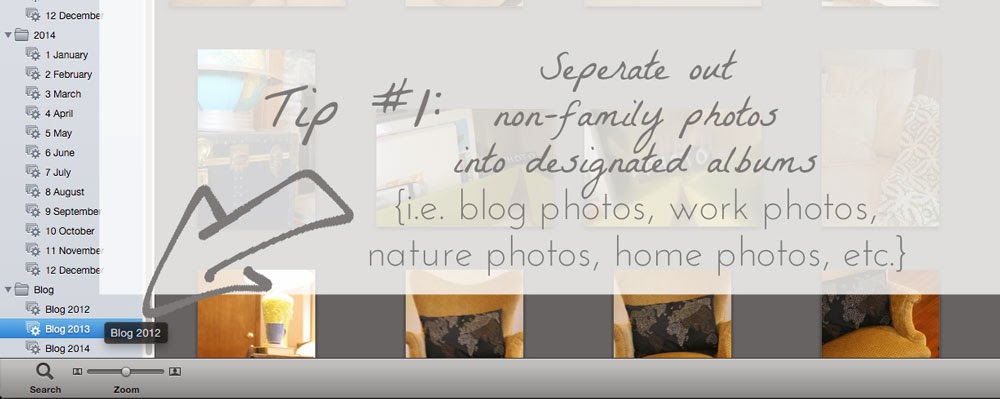





How to Make Personalized Photo Magnets (Father's Day Gift Idea) – Craftivity Designs
Tuesday 21st of September 2021
[…] Photo Storage using iPhoto […]
175+ Organizing Solutions for your Home – Craftivity Designs
Tuesday 27th of April 2021
[…] Learn how Lora used iPhoto to start getting all her digital photos organized. […]